SAP production dismantling: Work orders via COOIS in Peakboard

General information
We will use the data from the COOIS transaction to receive the work orders. Technically speaking, we are carrying out the report behind the COOIS transaction. This report is called PPIO_ENTRY.
If you don't know how to find the name of the report from the transaction name, simply call up the transaction and go to the System -> Status menu and find the text field for the program. That is the report name. If you do this for a COOIS transaction, you'll find PPIO_ENTRY.
To run a report in Peakboard, you need to perform a small installation on the SAP side to get it up and running.
Understanding COOIS
COOIS is the most important reporting transaction for getting an overview of all production data. There are options to select production data at various levels (header, material, operations, etc.).
The selection options and selection screen may vary depending on the SAP version. This article is about the COOIS transaction from S4/HANA from 2019, which may look different in your SAP system. However, that doesn't matter, because the general principle explained in this article applies to all current SAP versions in recent years. Suppose we are interested in the operations of a particular workplace. We therefore fill out the selection screen accordingly with the given plant and workplace information. We also limit ourselves to “unconfirmed” and “partially confirmed” operations.
The status values to be selected here depend heavily on the adjustments made to the SAP production module. The values in the screenshot only apply to this specific SAP system.
We must also pay attention to the layout. The layout determines which columns are selected. Under certain circumstances, it makes sense to create an individual layout just for use with Peakboard. All columns that we need later in the application should be covered.
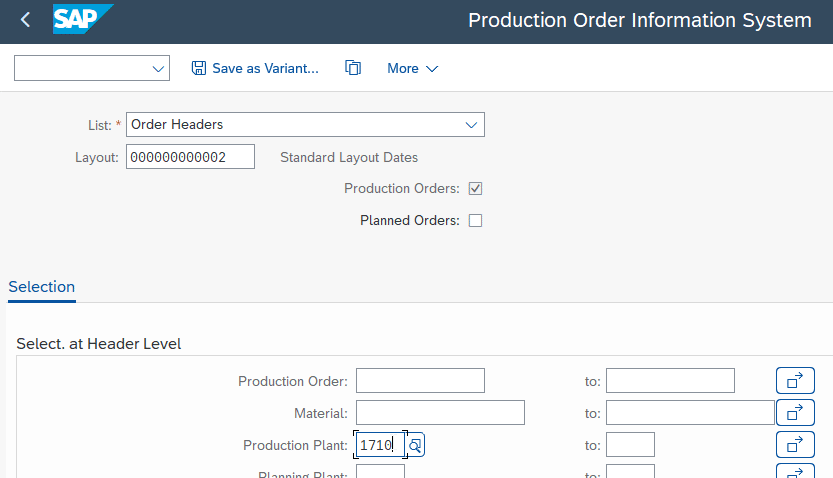

Let's try out the selection and check the result.
Note: It may be necessary to apply additional filters to the result after selection. If you want to do that, you'll need to save these filters along with the layout. After that, you'll need to apply the layout to the selection screen.
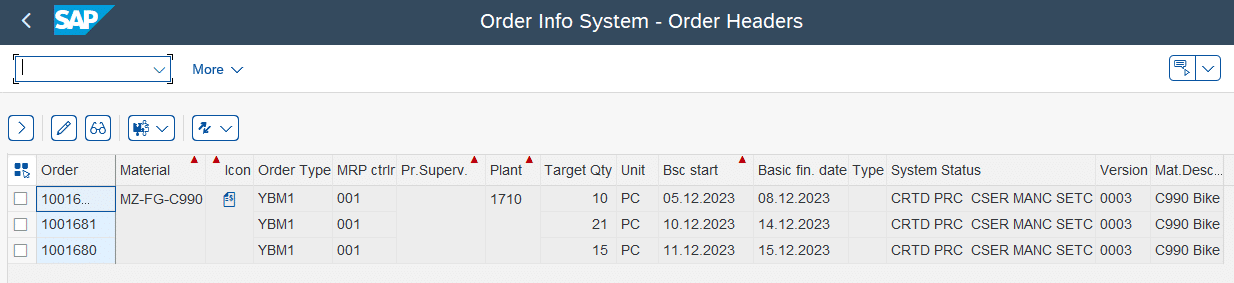
After we have checked the result, we go back to the selection and save the selection as a variant. A best practice is to use the workplace in the selection as part of the name of the variant.
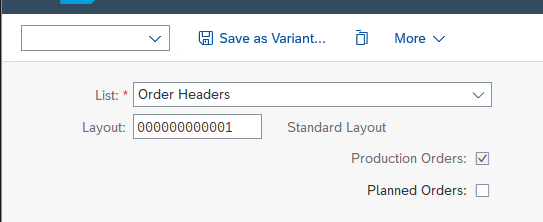
View Peakboard report
In Peakboard Designer, we create another SAP data source and apply the following XQL, which executes the PPIO_ENTRY report with the PB_Z_ASM3 variant that has just been created.
EXECUTE REPORT 'PRIO_ENTRY' USING 'PB_Z_ASM3'The following screenshot shows the data source along with the preview. This should match what was previously verified directly in the COOIS transaction.
Note: The names of the report columns depend on the language. When we change the login language, the names of the columns also change and can mix up all metadata.
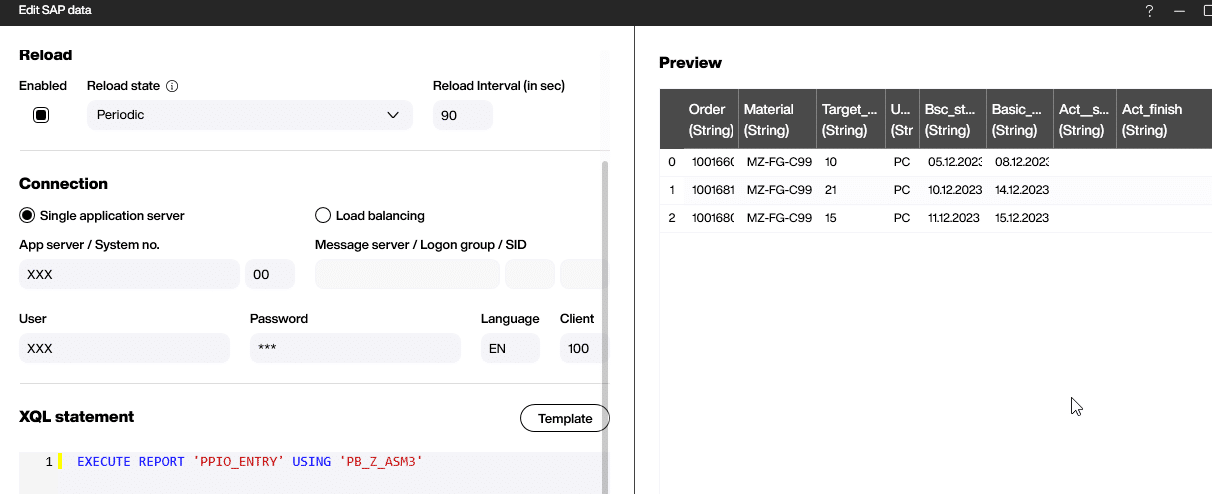
End result
If we use a normal table and adjust the column width, format, and name of the columns, we can easily create an attractive table using the workplace operations. These screenshots show the table in design and during runtime.
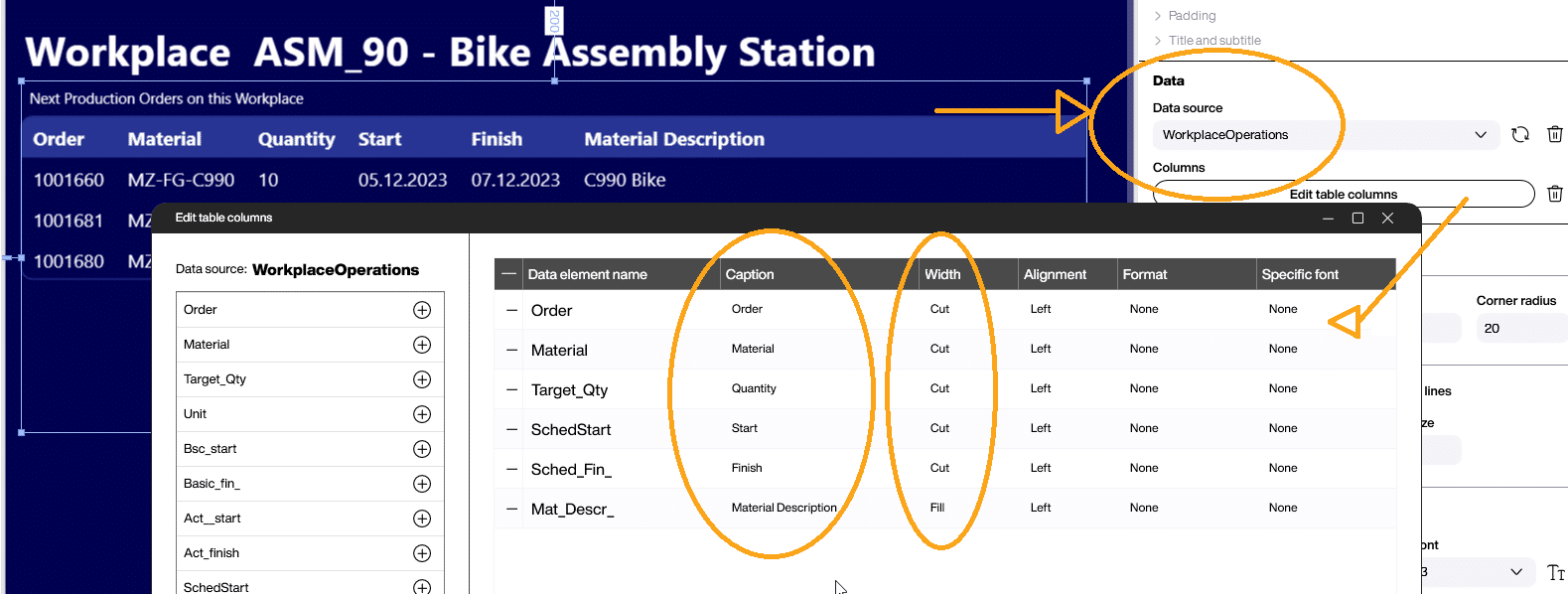
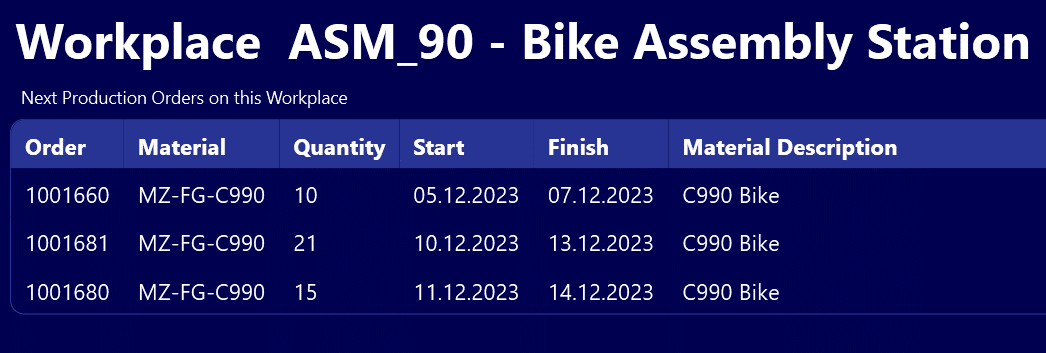
Other things to consider:
- If for some reason the COOIS transaction doesn't meet your needs, you can try creating and using a query.
- The pattern described in this article is completely language-dependent. This also applies to system status values. For example, if you restrict operations to “Confirmed,” the English status is “CNF,” while the German status is “RUEC.” The selection value must therefore be changed when the login language changes.
- Using reports for data selection gives you every date value in the format of the current language. The typical SAP date format YYYYMMDD cannot be used here. You have to convert it to the desired format in Peakboard.
- In our example, we chose the “Order Header” level for the selection. Depending on the use case, it may make more sense to choose “operations” or other levels.







